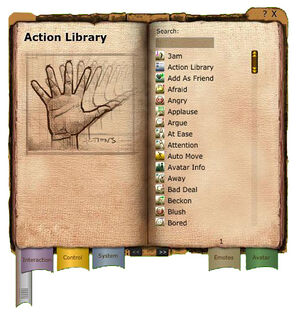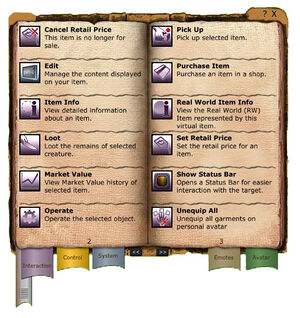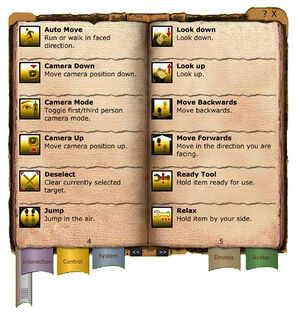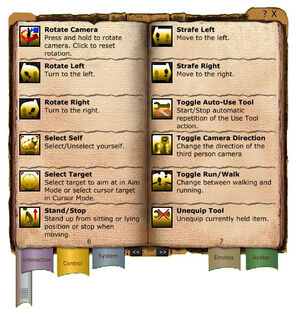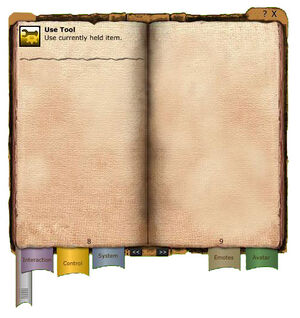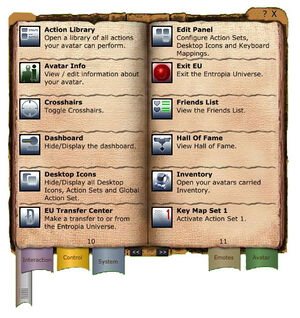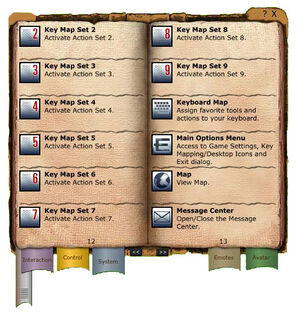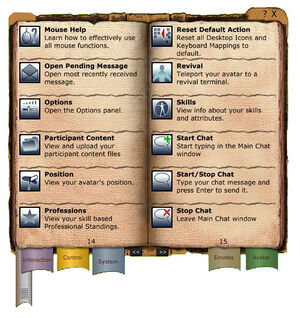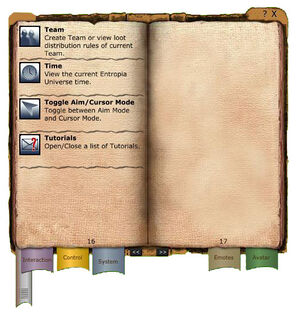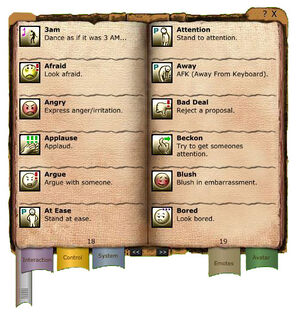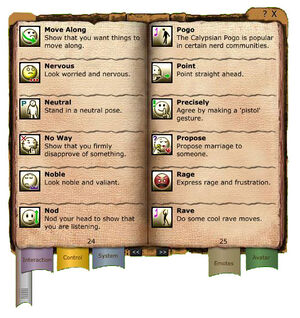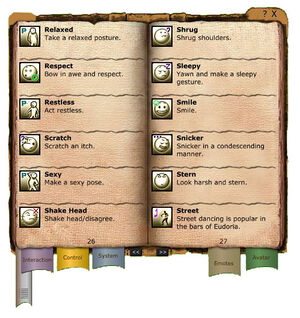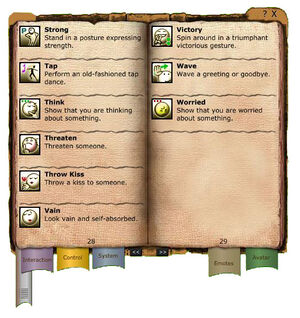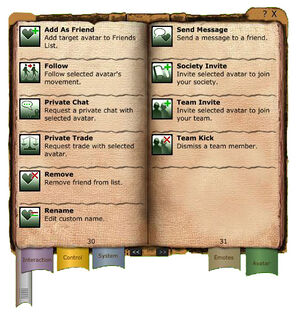To get rid of this ad please Sign up/Login.
Difference between revisions of "Action library"
(Created page with '(Note: This tutorial was written priot to VU 10, and therefore some of the text might no longer be accurate. This shall be addressed). In this tutorial we will take a closer loo…') |
m (Tass moved page The action library to Action library) |
||
| (102 intermediate revisions by 2 users not shown) | |||
| Line 1: | Line 1: | ||
( | In this tutorial we will take a closer look at the action library and the various options you have at your disposal within the Entropia Universe. | ||
The action library is divided into several sections of information, and we will go through the options on a per-section basis. All the information in this tutorial is available in the universe as well, but it might be useful in case you cannot seem to find a specific action you are looking for.<br /> | |||
== '''<br />Action Library ''(VU 10.2)'' ''' == | |||
[[Image:Actions_page_00-01.jpg|thumb|right||page 00 and 01.]] | |||
Picture of a hand<br /> | |||
List of all the actions in the library with a search function | |||
<br /> | |||
<br /> | |||
<br /> | |||
<br /> | |||
<br /> | |||
<br /> | |||
<br /> | |||
<br /> | |||
<br /> | |||
<br /> | |||
<br /> | |||
<br /> | |||
== '''Interaction ''(VU 10.2)'' ''' == | |||
[[Image:Actions_page_02-03.jpg|thumb|right||page 02 and 03.]] | |||
{|class="wikitable" cellpadding="5" border="0" width="600" | |||
|- | |||
|- | |||
| style="color:#111111;background-color:#ffffff;" | | |||
* '''Cancel Retail Price''' - This item is no longer for sale | |||
* '''Edit''' - Manage the content displayed on your item. | |||
* '''Item Info''' - View detailed information about an item | |||
* '''Loot''' - Loots the remains of selected creature | |||
* '''Market Value''' - View Market value history of selected item. | |||
* '''Operate''' - Operate the selected object. | |||
* '''Pick Up''' - Pick Up selected item. | |||
* '''Purchase Item''' - Purchase an item in a shop. | |||
* '''Real World Item Info''' - View the Real World (RW) Item represented by this virtual item. | |||
* '''Set retail price''' - See the retail price for an item | |||
* '''Show Status Bar''' - Opens a status bar for easier interaction with the target. | |||
* '''Unequip All''' - Unequip all garments on personal avatar | |||
|} | |||
== '''Control ''(VU 10.2)'' '''== | |||
[[Image:Actions_page_04-05.jpg|thumb|right||page 04 and 05.]] | |||
{|class="wikitable" cellpadding="5" border="0" width="600" | |||
|- | |||
|- | |||
| style="color:#111111;background-color:#ffffff;" | | |||
* '''Auto Move''' - Run or walk in faced direction. | |||
* '''Camera down''' - Moves camera position down. | |||
* '''Camera mode''' - Toggles between first/third person camera mode. | |||
* '''Camera up''' - Moves camera position up. | |||
* '''Deselect''' - Clear currently selected target. | |||
* '''Jump''' - Jump in the air. | |||
* '''Look Down''' - Look down. | |||
* '''Look Up''' - Look up. | |||
* '''Move Backwards''' - Move backwards. | |||
* '''Move Forwards''' - Move forwards. | |||
* '''Ready tool''' - Hold item ready for use. | |||
* '''Relax''' - Hold item by your side | |||
|} | |||
[[Image:Actions_page_06-07.jpg|thumb|right||page 06 and 07.]] | |||
{|class="wikitable" cellpadding="5" border="0" width="600" | |||
|- | |||
|- | |||
| style="color:#111111;background-color:#ffffff;" | | |||
* '''Rotate Camera''' - Press and hold to rotate camera. Click to reset rotation. | |||
* '''Rotate Left''' - Turn to the left. | |||
* '''Rotate Right''' - Turn to the right. | |||
* '''Select self''' - Select/Unselect yourself. | |||
* '''Select target''' - Select aim target in aim mode or cursor in cursor mode. | |||
* '''Stand / Stop''' - Stand up from sitting or lying position or stop moving when moving. | |||
* '''Strafe left''' - Move to the left. | |||
* '''Strafe right''' - Move to the right. | |||
* '''Toggle Auto-Use Tool''' - Start/Stop automatic repetition of the Use Tool action. | |||
* '''Toggle Camera Direction''' - Change the direction of the third person camera. | |||
* '''Toggle Run/Walk''' - Change between walking and running. | |||
* '''Unequip tool''' - Unequip currently held item. | |||
|} | |||
[[Image:Actions_page_08-09.jpg|thumb|right||page 08 and 09.]] | |||
{|class="wikitable" cellpadding="5" border="0" width="600" | |||
|- | |||
|- | |||
| style="color:#111111;background-color:#ffffff;" | | |||
* '''Use Tool''' - Use currently held item. | |||
|} | |||
<br /> | |||
<br /> | |||
<br /> | |||
<br /> | |||
<br /> | |||
<br /> | |||
<br /> | |||
<br /> | |||
<br /> | |||
<br /> | |||
== '''System ''(VU 10.2)'' '''== | |||
[[Image:Actions_page_10-11.jpg|thumb|right||page 10 and 11.]] | |||
{|class="wikitable" cellpadding="5" border="0" width="600" | |||
|- | |||
|- | |||
| style="color:#111111;background-color:#ffffff;" | | |||
* '''Action library''' - Opens a library of all actions your avatar can preform. | |||
* '''Avatar info''' - View / edit information about your avtar | |||
* '''Crosshairs''' - Toggle Croshairs | |||
* '''Dashboard''' - Hide/Display the dashboard. | |||
* '''Desktop Icons''' - Hide/display all the Desktop Icons. Action Sets and Global Action Set. | |||
* '''EU transfer center''' - Make a transfer to or from the Entropia Universe. | |||
* '''Edit panel''' - Configure Action Sets, Desktop Icons and Keyboard Mappings. | |||
* '''Exit EU''' - Exist the Entropia Universe. | |||
* '''Friends list''' - View the Friends List. | |||
* '''Hall of Fame''' - View Hall of Fame. | |||
* '''Inventory''' - Open your avatars carried Inventory | |||
* '''Key map set 1''' - Activate Action Set 1 | |||
|} | |||
[[Image:Actions_page_12-13.jpg|thumb|right||page 12 and 13.]] | |||
{|class="wikitable" cellpadding="5" border="0" width="600" | |||
|- | |||
|- | |||
| style="color:#111111;background-color:#ffffff;" | | |||
* '''Key map set 2''' - Activate Action Set 2 | |||
* '''Key map set 3''' - Activate Action Set 3 | |||
* '''Key map set 4''' - Activate Action Set 4 | |||
* '''Key map set 5''' - Activate Action Set 5 | |||
* '''Key map set 6''' - Activate Action Set 6 | |||
* '''Key map set 7''' - Activate Action Set 7 | |||
* '''Key map set 8''' - Activate Action Set 8 | |||
* '''Key map set 9''' - Activate Action Set 9 | |||
* '''Keyboard map''' - Assign favorite tools and actions to your keyboard. | |||
* '''Main Options Menu''' - Access the Game Settings, Key Mappings/Desktop Icons and Exit dialog. | |||
* '''Map''' - View Map. | |||
* '''Message Center''' - Open/Close the Message Center. | |||
|} | |||
[[Image:Actions_page_14-15.jpg|thumb|right||page 14 and 15.]] | |||
{|class="wikitable" cellpadding="5" border="0" width="600" | |||
|- | |||
|- | |||
| style="color:#111111;background-color:#ffffff;" | | |||
* '''Mouse help''' - Learn how to effectively use all mouse functions. | |||
* '''Open pending message''' - Open most recently received message. | |||
* '''Options''' - Open the options panel. | |||
* '''Participant content''' - View and upload your participant content files. | |||
* '''Position''' - View your avatar's position. | |||
* '''Professions''' - View your skill based Professional Standings. | |||
* '''Reset Default Action''' - Reset all Desktop Icons and Keyboard Mappings to default. | |||
* '''Revival''' - Teleport your avatar to a revival terminal. | |||
* '''Skills''' - View info about your skills and attributes. | |||
* '''Start Chat''' - Start typing in the Main Chat window. | |||
* '''Start/Stop Chat''' - Type you chat message and press Enter to send it. | |||
* '''Stop Chat''' - Leave Main Chat window. | |||
|} | |||
[[Image:Actions_page_16-17.jpg|thumb|right||page 16 and 17.]] | |||
{|class="wikitable" cellpadding="5" border="0" width="600" | |||
|- | |||
|- | |||
| style="color:#111111;background-color:#ffffff;" | | |||
* '''Team''' - Create Team or view loot distibution rules of current Team. | |||
* '''Time''' - View the current Entropia Universe time. | |||
* '''Toggle cursor mode''' - Toggle cursor mode. | |||
* '''Tutorials''' - Oen/Close a list of Tutorials | |||
|} | |||
<br /> | |||
<br /> | |||
<br /> | |||
<br /> | |||
<br /> | |||
<br /> | |||
<br /> | |||
<br /> | |||
== '''Emotes ''(VU 10.2)'' '''== | |||
[[Image:Actions_page_18-19.jpg|thumb|right||page 18 and 19.]] | |||
{|class="wikitable" cellpadding="5" border="0" width="600" | |||
|- | |||
|- | |||
| style="color:#111111;background-color:#ffffff;" | | |||
* '''3am''' - Dance as if it was 3 AM.... | |||
* '''Afraid''' - Look afraid. | |||
* '''Angry''' - Express anger/irritation. | |||
* '''Applause''' - Applaud. | |||
* '''Argue''' - Argue with someone. | |||
* '''At Ease''' - Stand at ease. | |||
* '''Attention''' - Stand to attention | |||
* '''Away''' - AFK (Away From Keyboard). | |||
* '''Bad Deal''' - Reject a proposal. | |||
* '''Beckon''' - Try to get someones attention. | |||
* '''Blush''' - Blush in embarrassment. | |||
* '''Bored''' - Look bored. | |||
|} | |||
[[Image:Actions_page_20-21.jpg|thumb|right||page 20 and 21.]] | |||
{|class="wikitable" cellpadding="5" border="0" width="600" | |||
|- | |||
|- | |||
| style="color:#111111;background-color:#ffffff;" | | |||
* '''Bored''' - Look bored. | |||
* '''Bow''' - Bow to someone. | |||
* '''Cheer''' - Cheer. | |||
* '''Clap Hands''' - Clap hands in appreciation. | |||
* '''Classic''' - Dance in a classic fashion. | |||
* '''Confident''' - Take a confident posture. | |||
* '''Cough''' - A discreet cough. | |||
* '''Cry''' - Sob and cry. | |||
* '''Curse''' - Curse in anger. | |||
* '''Defensive''' - Cross arms in a defensive posture. | |||
* '''Disco''' - Preform a disco dance routine. | |||
* '''Flex''' - Flex your muscles. | |||
|} | |||
[[Image:Actions_page_22-23.jpg|thumb|right||page 22 and 23.]] | |||
{|class="wikitable" cellpadding="5" border="0" width="600" | |||
|- | |||
|- | |||
| style="color:#111111;background-color:#ffffff;" | | |||
* '''Giggle''' - Giggle. | |||
* '''Good Deal''' - Accept a proposal or idea. | |||
* '''Heavy''' - Bang your head to the heavy beat. | |||
* '''Hungry''' - Express hunger. | |||
* '''In Love''' - Express strong romantic interest. | |||
* '''Intimidate''' - Try to intimidate someone. | |||
* '''Irritate''' - Try to irritate someone. | |||
* '''Knuckles''' - Crack your knuckles. | |||
* '''Laugh''' - Laugh. | |||
* '''Lecture''' - Lecture someone in a harsh way. | |||
* '''Macho''' - Display a macho attitude. | |||
* '''Meek''' - Look meek and non-threathening. | |||
|} | |||
[[Image:Actions_page_24-25.jpg|thumb|right||page 24 and 25.]] | |||
{|class="wikitable" cellpadding="5" border="0" width="600" | |||
|- | |||
|- | |||
| style="color:#111111;background-color:#ffffff;" | | |||
* '''Move Along''' - Show that you want things to move along. | |||
* '''Nervous''' - Look worried and nervous. | |||
* '''Neutral''' - Stand in neutral pose. | |||
* '''No Way''' - Show that you firmly disapprove of something. | |||
* '''Noble''' - Look noble and valliant. | |||
* '''Nod''' - Nod your head to show that you are listening. | |||
* '''Pogo''' - The Calypsian Pogo is popular in certain nerd communities. | |||
* '''Point''' - Point strait ahead. | |||
* '''Precisely''' - Agree by making a 'pistol' gesture. | |||
* '''Propose''' - Propose marriage to someone. | |||
* '''Rage''' - Express rage and frustration. | |||
* '''Rave''' - Do some cool rave moves. | |||
|} | |||
[[Image:Actions_page_26-27.jpg|thumb|right||page 26 and 27.]] | |||
{|class="wikitable" cellpadding="5" border="0" width="600" | |||
|- | |||
|- | |||
| style="color:#111111;background-color:#ffffff;" | | |||
* | * '''Relaxed''' - Take a relaxed posture. | ||
* | * '''Respect''' - Bow in awe and respect. | ||
* '''Restless''' - Act restless. | |||
* '''Scratch''' - Scratch and itch. | |||
* '''Sexy''' - Make a sexy pose. | |||
* | * '''Shake Head''' - Shake head/disagree. | ||
* | * '''Shrug''' - Shrug shoulders. | ||
* | * '''Sleepy''' - Yawn and make a sleepy gesture. | ||
* | * '''Smile''' - Smile. | ||
* | * '''Snicker''' - Snicker in a condescending manner. | ||
* | * '''Stern''' - Look harsh and stern. | ||
* '''Street''' - Street dancing is popular in the bars of Eudoria. | |||
* | |} | ||
* | |||
* | |||
* | |||
[[Image:Actions_page_28-29.jpg|thumb|right||page 28 and 29.]] | |||
{|class="wikitable" cellpadding="5" border="0" width="600" | |||
|- | |||
|- | |||
| style="color:#111111;background-color:#ffffff;" | | |||
* | * '''Strong''' - Stand in a posture expressing strength. | ||
* '''Tap''' - Preform and old fashioned tap dance. | |||
* '''Think''' - Show that you are thinking about something. | |||
* | * '''Threaten''' - Threaten someone. | ||
* '''Throw Kiss''' - Throw a kiss to someone. | |||
* | * '''Vain''' - Look vain and self-absorbed. | ||
* | * '''Victory''' - Spin around in a triumphant victorious gesture. | ||
* | * '''Wave''' - Wave a greeting or goodbye. | ||
* | * '''Worried''' - Show that you are worried about something. | ||
|} | |||
* | <br /> | ||
<br /> | |||
* | |||
* | |||
== '''Avatar ''(VU 10.2)'' '''== | |||
[[Image:Actions_page_30-31.jpg|thumb|right||page 30 and 31.]] | |||
{|class="wikitable" cellpadding="5" border="0" width="600" | |||
|- | |||
|- | |||
| style="color:#111111;background-color:#ffffff;" | | |||
* '''Add As Friend''' - Add target avatar to Friends List. | |||
* '''Follow''' - Follow selected avatar's movement. | |||
* '''Private Chat''' - Request a private chat with selected avatar. | |||
* '''Private Trade''' - Request trad with selected avatar. | |||
* '''Remove''' - Remove friend from list. | |||
* '''Rename''' - Edit custom name. | |||
* '''Send Message''' - Send a message to a friend. | |||
* '''Society Invite''' - Invite selected avatar to join your society. | |||
* '''Team Invite''' - Invite selected avatar to join your team. | |||
* '''Team Kick''' - Dismiss a team member. | |||
|} | |||
<br /> | |||
'''Pet | == '''Pet ''(VU 9.4)'' '''== | ||
{|class="wikitable" cellpadding="5" border="0" width="600" | |||
|- | |||
|- | |||
| style="color:#111111;background-color:#ffffff;" | | |||
* Dismiss Pet - Your pet will be dismissed forever. If there is remaining food left on the pet, you will be reimbursed for the value. | * Dismiss Pet - Your pet will be dismissed forever. If there is remaining food left on the pet, you will be reimbursed for the value. | ||
* Follow - Orders your pet to follow you. This is only possible once your pet reaches level 3. | * Follow - Orders your pet to follow you. This is only possible once your pet reaches level 3. | ||
| Line 106: | Line 328: | ||
* Stable - Leaves your pet stabled. This is only possible if you and your pet are close enough to a stable. | * Stable - Leaves your pet stabled. This is only possible if you and your pet are close enough to a stable. | ||
* Stand - Orders your pet to stand still. | * Stand - Orders your pet to stand still. | ||
|} | |||
'''Beauty | == '''Beauty ''(VU 9.4)'' '''== | ||
{|class="wikitable" cellpadding="5" border="0" width="600" | |||
|- | |||
|- | |||
| style="color:#111111;background-color:#ffffff;" | | |||
* Abort makeup session - Aborts the makeup session you are posing for. | * Abort makeup session - Aborts the makeup session you are posing for. | ||
* Decrease brush size - Decreases the size of the brush. | * Decrease brush size - Decreases the size of the brush. | ||
| Line 114: | Line 341: | ||
* Start / stop makeup - Starts or finishes a makeup session. | * Start / stop makeup - Starts or finishes a makeup session. | ||
* Toggle brush size - Switches between brush sizes. | * Toggle brush size - Switches between brush sizes. | ||
|} | |||
Latest revision as of 18:00, 9 June 2013
In this tutorial we will take a closer look at the action library and the various options you have at your disposal within the Entropia Universe.
The action library is divided into several sections of information, and we will go through the options on a per-section basis. All the information in this tutorial is available in the universe as well, but it might be useful in case you cannot seem to find a specific action you are looking for.
Action Library (VU 10.2) [edit]
Picture of a hand
List of all the actions in the library with a search function
Interaction (VU 10.2) [edit]
|
Control (VU 10.2) [edit]
|
|
|
System (VU 10.2) [edit]
|
|
|
|
Emotes (VU 10.2) [edit]
|
|
|
|
|
|
Avatar (VU 10.2) [edit]
|
Pet (VU 9.4) [edit]
|
Beauty (VU 9.4) [edit]
|