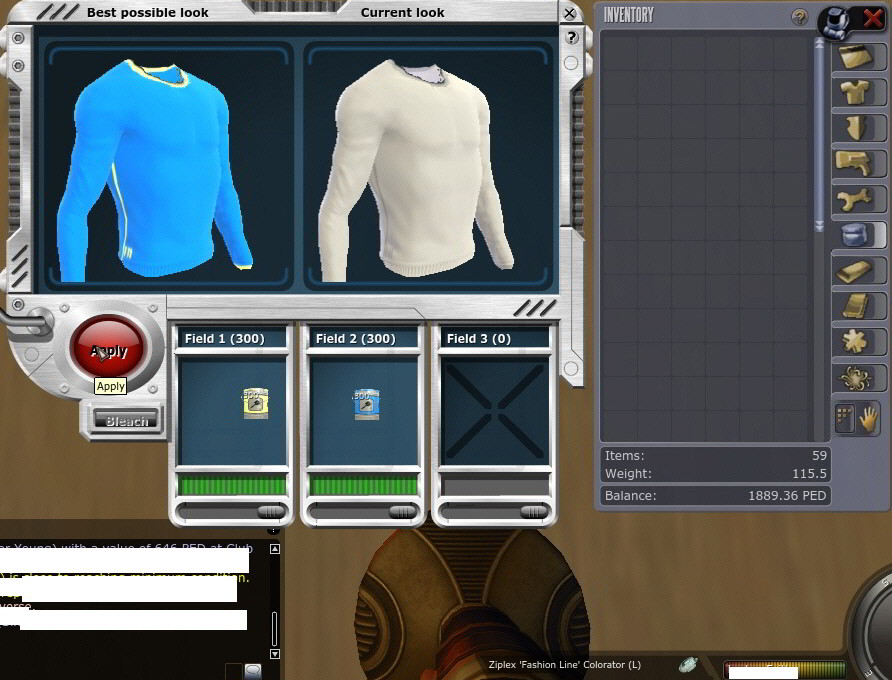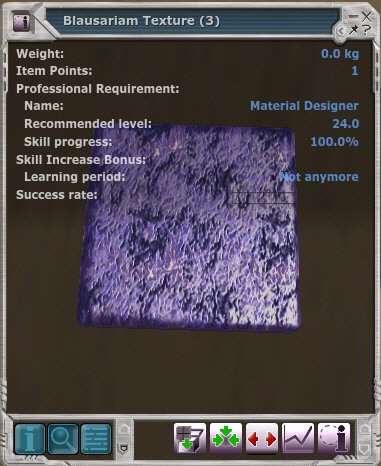Item Customization (Coloring, Texturizing)
| |||
Latest Forum Threads
Find more in the Tutorials, Guides and Help forum section! |
This guide was originally created by LeeLoo at http://color-service.info/
What is Customization?[edit]
All Items in the Entropia Universe which have a (C) in their name may be customized.
Customize means you can color and texturize them to create your individual look and feel.
Those items are vehicles, clothes, for example Basic Pattern Pants (F,C) and furniture, for example Comfry Sofa (C).
How does it work?[edit]
To color your item, it has to be free of colors and you need a Color Tool for example a Ziplex Fashion Line Colorator (L) and Paint Cans. To texture your item, it has to be free of textures and you need a Ziplex T100 Texturizer (L) Tool and Textures.
Check the item info to see if your item has any colors/textures applied, it should say NO behind custom colors / custom textures.
Equip the Colorator, then choose USE Tool from your action menu. A customization screen will appear, which looks similar for texturing and coloring. From your inventory drag the item to be customized into the big upper right field of the screen which is signed with “Current look”. Immediately the “Best possible look” on the left side will appear too. It will first look the same, until you drag paint cans into the small coloring fields below the item. You will then see what the item would look like if you get a 100% result from the coloring.
The line below the field shows you your chance of success with this color & amount of cans.
If you don’t want a full saturated result you can use the little handle at the bottom of the field to lower the saturation of the color.
It works all the same for textures, just that you need to equip the Texturizer instead of the Colorator.
For both processes you will also need a bunch of skills to get a successful attempt in applying colors/textures to your item, depending on the color/texture of your choice. To avoid this you can contact someone who got the skills already and is offering coloring/texturing services.
The result (Chance of Success, Saturation)[edit]
Chance of Success[edit]
For a 100% result you need 323 materials to be applied per customization field, if you have maxed using this paint / texture.
For Paints it is the level of the Profession Colorer , for Textures the level of the Profession Material Designer, which is needed to customize your items.
You should have at least the recommend level of the paint/texture which is shown on their item info in order to have a good looking result. To get a 100% result you should have maxxed it, which means your Skill Increase Bonus Period is over. On the item info it will then show “not anymore”.
If you use less cans/textures the result will be less saturated. Approximate figures are as follows:
- 300 cans -> 95%
- 200 cans -> 90%
- 150 cans -> 80%
- 100 cans -> 70%
Be aware that the chances of a real failure also increase with less cans, with 150 cans or less you might get a really miserable result every second try.
More info & pictures: http://color-service.info/cos.html
Saturation[edit]
The intensity of the applied color/texture can be choosen by using the saturation handle of the coloring field. It can be set individually for each field. The less saturation you choose, the less bright your color will be.
Enhancer[edit]
Enhancers can enable you to use a color/texture that you have not yet reached to use or that you have not maxxed yet. For coloring you need Basic Pigment Enhancers , for Texturing Texture Enhancers. Enhancers are looted from coloring/texturing only.
10 Enhancer substitute one profession level, so if you miss 3 levels to use a paint/texture you need 30 Enhancer to successfully use that material.
Customization Fields[edit]
Most items have 3 fields which can be customized differently, they are predefined by the item, for example the flames on Flame Pattern Pants are one field. The main body of the pants and the belt are the other 2 fields.
Some items may have only 1 or 2 fields for example the pitbull vehicles or basic pattern shirts.
You have to put all desired colors onto your item at once, it is not possible to add another color later. Same applies for textures. But you can color your item now and texture it later, they use the same fields but they do not interfere. You can put color and texture on each field or just one of them, if they are overlaid their colors will mix.
More pictures: http://color-service.info/fields.html
Preview[edit]
To see how your item would look like before applying the textures or paints you can put it into the colorator/texturer and put one can or texture in the customization field(s). It will then show you how your item would look when this color would be applied at 100% saturation. You don’t need any skills to use the preview function. You can turn the item in the preview window to see it from all sides by using your right mouse button. (hold and move)
However it is not possible to preview colors AND textures, you have to apply at least one of those to view the final result.
Bleaching, changing the customization[edit]
You can undo the customization by bleaching your item. It will always remove all paint or all textures from your item. To do that you need a colorator tool + bleacher or a texturizer tool + texture bleacher, skills are not required for bleaching
If your item has at least one color applied you need to bleach before it can be colored again. If your item has at least one texture applied you need to remove it before you can apply other or more textures. It is not possible to bleach single fields or to apply an additional field later.
You can color a textured item and you can texture a colored item, also you can bleach textures and keep the paint or remove paints and keep your textures.
Textures[edit]
Textures are crafted. They give your item structure and color.
To craft textures you have to use a crafting machine and you need a texture blueprint book, the texture blueprint of the texture you want to craft and the required raw materials. (for example to craft snablesnot leather textures you need snablesnot leathers and advanced leather extractors).
There are also limited texture blueprints, for example Longu Leather Texture Blueprint (L), to craft those you need a Blueprint Book for L Blueprints.
Blueprints are looted by crafting, but you can buy the starter blueprint from a technican and a large selection of looted blueprints in auction. The books are all sold by the technican.
Textures can be made of Wools, Timber, Natural Stones, Ore, Animal Skins, Plastics, Gem Stones and Metals.
You can also buy textures from other players or via auction. Some players even provide texture crafting services, because it requires a lot of skills to craft specific textures successfully and you might get more out of your materials when you have someone else craft the textures for you.
More info & pictures: http://color-service.info/textures.html
Paints[edit]
Paints are looted. They just give your item color.
Different mobs do loot different colors, to find out which mob drop which colors check entropedia.info… You can also buy paint cans from other players or via auction.
The palette of colors ranges from recommend level 0 (Orange) to level 73 (Dark Crimson)
Available colors are Orange, Yellow, Blue, Olive, Steel Blue, Green, Purple, Brown, Turquoise, Dark Steel Blue, Navy, Dark Green, Violet Cream, Pink, Dark Purple, Light Green, Mauve, Umber, Deep Cadmium, Dark Blue, Burnt Umber, Burgundy, Dark Lavender, Cornsilk, Dark Mauve, Silver, White, Crimson, Brigadier, Red, Darkslate Grey, Black and Dark Crimson.
More info & pictures: http://color-service.info/colors.html
What does it cost?[edit]
Of cource this depends on the color / texture of your choice, but ist not as expensive as some people think. You have to collect 323 cans of paint / textures for each field, but you dont loose the complete value of those cans / textures. 90% of the materials tt value is returned to you!
If your item is not limited and doesnt have full tt, it will be repaired. If your item is full tt, limited or the repairvalue is less than 90% of the materials tt value you will receive Peds and Pecs in your loot window.
You do loose the full markup of your materials though, this means higher markup materials are more expensive to use than high tt value materials with low markup.
Orange for example costs 0.01 ped per can. 323 cans have a tt value of 3.23 ped
If you buy it at 110% you pay 3.55 ped , after applying it you get a return of 2.91 ped, so it only costs you 64 pec to color a field orange. However if you would pay 1000% for the same paint it would cost you 29.39 ped per field.
If you do the same math with black you will find out that coloring black at tt value would only cost 32,3 ped per field. But with the current market value of 1000% for a can of black the cost for a field of black goes up to over 2900 Ped.
How do I skill it?[edit]
To skill coloring you need a huge amount of Orange Paint Cans to start with, one Item that you can color and bleach, for example basic pattern shirt, a Colorator and a Bleacher.
Attach the bleacher onto the colorator by dragging it on in your inventory.
Equip and use the colorator. The customization window will appear on your screen. Drag the shirt from your inventory into the right part of the screen. The preview will appear on the left side automatically. Then drag a pile of paint from your inventory into one of the small customization field windows below the item. It is ok to put all into one field, it doesn’t matter to split it up into multiple fields.
After you clicked APPLY, your item will be returned to you into the loot window with the color applied to it. Find it in your inventory and put it back into the customization screen. Click BLEACH. Drag a pile of paint into one of the customization fields and click APPLY again.
Repeat…
…often ;-)
For beginning start with 100 cans of orange per click. When you get the feeling you gain less skills increase the amount of cans used.
When you reached the Skill increase bonus of the next paint start using that one with 100 cans per click.
For texturing the skilling process is nearly the same, just that you use a Texturizer + Bleacher, any customizable item and a big bunch of Large Striped Cotton Textures. Plus you can craft the textures yourself to gain some more skills in texturing / texture crafting.
Links, references, contributors, categories[edit]
- http://color-service.info/WoCaT - Lots of Infos and Pictures about Colors and Textures
- http://color-service.info - A coloring service available on Calypso
- http://www.entropiaplanets.com/threads/an-introduction-to-customizing-items-colouring-and-texturing.3377/
- http://www.entropedia.info/Chart.aspx?chart=Clothes - Clothes on Entropedia
Contributors:
|