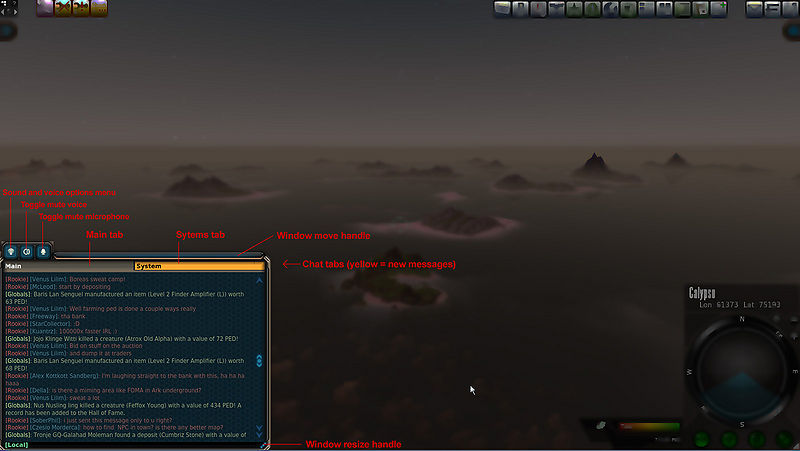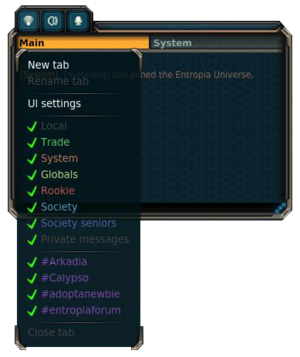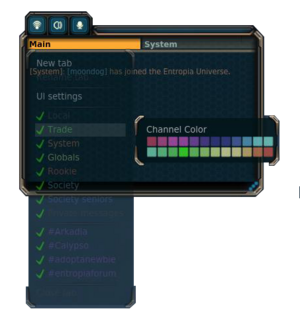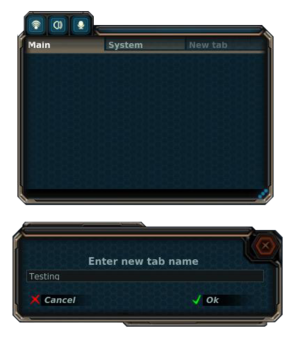Difference between revisions of "Chat"
m (→Chat basics) |
|||
| (12 intermediate revisions by 2 users not shown) | |||
| Line 7: | Line 7: | ||
[[Entropia Universe]] features an in-game chat with a functionality similar to [[wikipedia:Internet_Relay_Chat|IRC]] or other chat systems. The EU chat received a major feature upgrade in [[14.6|VU 14.6]] | [[Entropia Universe]] features an in-game chat with a functionality similar to [[wikipedia:Internet_Relay_Chat|IRC]] or other chat systems. The EU chat received a major feature upgrade in [[14.6|VU 14.6]] | ||
==Chat basics== | ==Chat basics== | ||
[[File:Chat_window.jpg| | [[File:Chat_window.jpg|800px]] | ||
===Windows, tabs and channels=== | ===Windows, tabs and channels=== | ||
By default the chat window is located in the bottom left corner of the viewport but it can be moved by [[wikipedia:Drag_and_dropd|drag and drop]] on the thin bar at its upper edge. The window can also be resized with the handle represented by 3 little blue dots in the bottom right corner of the window. Additional chat windows can be created, for example for hosting more chat tabs (each chat window can contain 10 chat tabs). | |||
By default the standard chat window contains 2 tabs, the "Main" tab and the "System" tab. Additional chat tabs can be created, filled with chat channels and moved to other chat windows. | |||
Each chat tab can host numerous chat channels. Besides a set of default channels there are also custom chat channels which can be public or private. The color of the messages of each chat channel can changed. Also each channel can be 'muted'/unmuted. Some channels allow for more options, for example the "Private messages" channel has options for muting/unmuting messages from friends and/or non-friends. Custom channels have even more options, such as inviting other players, setting moderators, and more. | |||
===Chatting=== | |||
... | |||
===Chat etiqette=== | |||
... | ... | ||
===Chat log=== | ===Chat log=== | ||
... | ... | ||
=== | |||
==Managing windows, tabs and channels== | |||
This section discusses general chat features, features available for all channels and/or the default channels. For management of custom channels, tabs, and windows please refer to the next major section "Managing custom channels". | |||
====Switching to write in another channel==== | |||
... | |||
====Switching specific channels on or off==== | |||
For each tab you have you can choose which channel to show by right clicking on the tab and either tick of cross the channel. | |||
Two exceptions are the Local and Private Messages channel in the Main tab, which can not be turned off | |||
[[File:UI_New Tab.png|300px]] | |||
====Changing colors of channels==== | |||
[[File:UI_Color_Channel.png|300px]] | |||
====Linking in chat==== | |||
Channels, items, avatars, position... | |||
... | |||
===General chat options=== | |||
... | |||
====Managing chat log==== | |||
... | |||
====Auto-transparency==== | |||
... | |||
====Focus==== | |||
... | ... | ||
== | ==Managing custom channels, tabs and windows== | ||
====Creating custom tabs==== | |||
Right click on any of the tabs already there and choose 'New tab'. This will create a tab called 'New tab' which you can rename later | |||
[[File:UI_New Tab.png|300px]] | |||
By right clicking on the 'New Tab' you can choose 'Rename tab' and choose a name that suits it. | |||
[[File:UI_Rename_Tab.png|300px]] | |||
====Creating custom windows==== | |||
Creating a custom channel can be done by typing the '/create' command, followed by the name you want for your channel together with # | |||
'''/create #EPtest''' | |||
This will create a channel called EPtest | |||
You can then choose to set your channel public or private | |||
'''/set #EPtest public''' | |||
====Joining a custom channel==== | |||
====Creating a custom channel==== | |||
==List of chat commands== | |||
===Privacy status commands=== | ===Privacy status commands=== | ||
* '''/afk''' - Sets privacy status to AFK (Away From Keyboard). | * '''/afk''' - Sets privacy status to AFK (Away From Keyboard). | ||
| Line 147: | Line 213: | ||
</gallery> | </gallery> | ||
== | ==List of chat channels== | ||
===Default chat channels=== | ===Default chat channels=== | ||
These are the default chat channels provided by the game. | These are the default chat channels provided by the game. | ||
| Line 238: | Line 304: | ||
===Custom private chat channels=== | ===Custom private chat channels=== | ||
... | ... | ||
==Chat regions== | |||
===Planet Calypso=== | |||
====Calypso==== | |||
* Port Atlantis | |||
* Fort Victoria | |||
===ROCKtropia=== | |||
===Next Island=== | |||
===Planet Arkadia=== | |||
===Planet Cyrene=== | |||
===Monria=== | |||
===Toulan=== | |||
==Misc== | ==Misc== | ||
===Abbreviations and terms=== | ===Abbreviations and terms=== | ||
| Line 244: | Line 324: | ||
A full list of EU related and other terms can be found in the [[Entropia Universe Glossary]]. | A full list of EU related and other terms can be found in the [[Entropia Universe Glossary]]. | ||
==Links, references, contributors, categories== | ==Links, references, contributors, categories== | ||
Latest revision as of 14:29, 23 March 2014
| |||
Entropia Universe features an in-game chat with a functionality similar to IRC or other chat systems. The EU chat received a major feature upgrade in VU 14.6
Chat basics[edit]
Windows, tabs and channels[edit]
By default the chat window is located in the bottom left corner of the viewport but it can be moved by drag and drop on the thin bar at its upper edge. The window can also be resized with the handle represented by 3 little blue dots in the bottom right corner of the window. Additional chat windows can be created, for example for hosting more chat tabs (each chat window can contain 10 chat tabs).
By default the standard chat window contains 2 tabs, the "Main" tab and the "System" tab. Additional chat tabs can be created, filled with chat channels and moved to other chat windows.
Each chat tab can host numerous chat channels. Besides a set of default channels there are also custom chat channels which can be public or private. The color of the messages of each chat channel can changed. Also each channel can be 'muted'/unmuted. Some channels allow for more options, for example the "Private messages" channel has options for muting/unmuting messages from friends and/or non-friends. Custom channels have even more options, such as inviting other players, setting moderators, and more.
Chatting[edit]
...
Chat etiqette[edit]
...
Chat log[edit]
...
Managing windows, tabs and channels[edit]
This section discusses general chat features, features available for all channels and/or the default channels. For management of custom channels, tabs, and windows please refer to the next major section "Managing custom channels".
Switching to write in another channel[edit]
...
Switching specific channels on or off[edit]
For each tab you have you can choose which channel to show by right clicking on the tab and either tick of cross the channel. Two exceptions are the Local and Private Messages channel in the Main tab, which can not be turned off
Changing colors of channels[edit]
Linking in chat[edit]
Channels, items, avatars, position... ...
General chat options[edit]
...
Managing chat log[edit]
...
Auto-transparency[edit]
...
Focus[edit]
...
Managing custom channels, tabs and windows[edit]
Creating custom tabs[edit]
Right click on any of the tabs already there and choose 'New tab'. This will create a tab called 'New tab' which you can rename later
By right clicking on the 'New Tab' you can choose 'Rename tab' and choose a name that suits it.
Creating custom windows[edit]
Creating a custom channel can be done by typing the '/create' command, followed by the name you want for your channel together with #
/create #EPtest
This will create a channel called EPtest
You can then choose to set your channel public or private
/set #EPtest public
Joining a custom channel[edit]
Creating a custom channel[edit]
List of chat commands[edit]
Privacy status commands[edit]
- /afk - Sets privacy status to AFK (Away From Keyboard).
- /dnd - Sets privacy status to DND (Do Not Disturb).
- /invisible - Sets privacy status to invisible mode.
- /online - Sets privacy status to online.
Channel input commands[edit]
- /custom <channel_name> - Change the current input channel to an existing custom channel
- /local - Change the current input channel to the Local default channel.
- /officers - Change the current input channel to the Society Seniors default channel.
- /rookie - Change the current input to the Rookie default channel.
- /society - Change the current input to the Society default channel.
- /team - Change the current input to the current Team channel.
- /trade - Change the current input to the Trade default channel.
Channel management commands[edit]
- /join (or /j) <channel_name> - Join a public custom channel
- /leave (or /l) <channel_name> - Leave a custom channel.
- /create (or /c) - Create a new custom channel. Channel names must start with a "#" symbol and may not contain spaces.
- /set (or /s) <channel_name> <public> or <private> - Sets a custom channel privacy status to public or private.
- /op <player_name> - Grant channel operator status to a channel member.
- /deop <player_name> - Remove channel operator status from a channel member.
- /invite (or /i) <channel_name> <player_name> - Invite a player to a custom channel.
- /kick (or /k) <player_name> - Kick someone out of a private custom channel.
- /listchannels <filter_text> - Lists channels with names containing <filter_text>
- /listmembers <channel_name> - Lists all members of a custom channel.
- /listmuted <channel_name> - Lists all muted members of a private custom channel.
- /mute (or /m) <channel_name> <player_name> - Mute a member of a private custom channel.
- /unmute (or /um) <player_name> - unmutes a muted member of a private custom channel.
- /unmuteall - Unmutes all muted members of a private custom channel.
Contact Management Commands[edit]
- /ignore <player_name> - Ignores an avatar. All further chat communication from an ignored avatar will be blocked.
- /listignored - List all ignored avatars.
- /return (or /r) - Reply to the latest received private whisper.
- /unignore <player_name> - Remove ignore status from an avatar.
- /whisper (or /w) - Send a private whisper to someone.
Miscellaneous Commands[edit]
- /help (or /?) <command_name> - View help on a specific command. If a command name is not specified, a list of available commands is displayed.
- /pos (or /p) - Create a position link with your current coordinates in the text input field.
Emote commands[edit]
- /emote (or /em) <emote_name> - Perform the specified emote. use /emote ? for the available emotes.
Posture emotes[edit]
Posture emotes will be executed until another command is given that ends the posture.
Action emotes[edit]
Action emotes will be executed once.
Dance emotes[edit]
Dance emotes will be executed until another command is given that ends the emote.
List of chat channels[edit]
Default chat channels[edit]
These are the default chat channels provided by the game.
- Local - read/write channel with a limited perimeter around the player
- Trade - read/write channel for any kind of trading (don't use any other channel for trading)
- System - read only channel for system messages such as notification of friens logging in or out.
- Globals - read only channel displaying Globals
- Rookie - read/write channel for beginners, questions and answers, it's also the default channel when you log in the game
- Society - read/write channel limited to members of a Joining_a_society
- Society - read/write channel limited to members of a society with the 2 highest society ranks
- Team - read/write channel limited to members of a team, also displays team related system messages
Custom public chat channels[edit]
- universe - public universe wide general chat channel
- space - everything space-related such as space flights
These are some more public channels ('A' and 'I' - 20/03/2014)
- [#4Chan]
- [#Aakas]
- [#Afromanlive]
- [#AoG]
- [#Apocalyptic]
- [#Arkadia]
- [#Australia]
- [#BlackAngels]
- [#Bretagne]
- [#Calypso]
- [#CrystalPalace]
- [#Deutschland]
- [#ETransport] - public global chat channel for EntropiaTransport.com
- [#EUSingles]
- [#Eestlased]
- [#England]
- [#FOMA]
- [#FRANCE]
- [#France]
- [#German]
- [#Germania]
- [#Germany]
- [#Global]
- [#GlobalTrade]
- [#Hashtag]
- [#KatMac]
- [#mentors]
- [#Monria]
- [#Nederland]
- [#Norge]
- [#Norway]
- [#Polska]
- [#Rocktropia]
- [#SavAndRos]
- [#Scandinavia]
- [#Skandinavia]
- [#Space]
- [#Spain]
- [#Spam]
- [#Spanish]
- [#Sparts]
- [#Srbija]
- [#StarTrek]
- [#StarWars]
- [#TeamHunting]
- [#Trade]
- [#TradeArkadia]
- [#TradeCalypso]
- [#TradeCyrene]
- [#TradeNI]
- [#TradeRT]
- [#TradeSpace]
- [#TradeToulan]
- [#TraderMarty]
- [#Trading]
- [#USA]
- [#UltimateET]
- [#Universal]
- [#WhiningBitches]
- [#XpStream]
- [#caillend]
- [#calypso]
- [#fap]
- [#foma]
- [#german]
- [#global]
- [#lancer]
- [#nextisland]
- [#scandinavia]
- [#setprivate]
- [#sverige]
- [#taxi]
Custom private chat channels[edit]
...
Chat regions[edit]
Planet Calypso[edit]
Calypso[edit]
- Port Atlantis
- Fort Victoria
ROCKtropia[edit]
Next Island[edit]
Planet Arkadia[edit]
Planet Cyrene[edit]
Monria[edit]
Toulan[edit]
Misc[edit]
Abbreviations and terms[edit]
In chat abbreviations are used very frequently. Some often used are:
A full list of EU related and other terms can be found in the Entropia Universe Glossary.
Links, references, contributors, categories[edit]
- ...
Contributors:
|