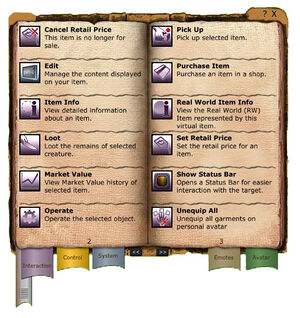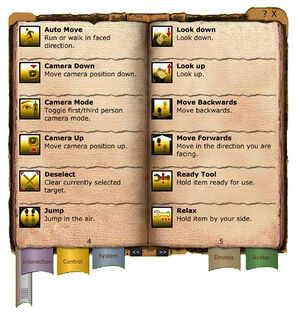Difference between revisions of "Action library"
| Line 6: | Line 6: | ||
The action library is divided into several sections of information, and we will go through the options on a per-section basis. All the information in this tutorial is available in the universe as well, but it might be useful in case you cannot seem to find a specific action you are looking for. | The action library is divided into several sections of information, and we will go through the options on a per-section basis. All the information in this tutorial is available in the universe as well, but it might be useful in case you cannot seem to find a specific action you are looking for. | ||
| Line 17: | Line 16: | ||
|- | |- | ||
| style="color:#111111;background-color:#ffffff;" | | | style="color:#111111;background-color:#ffffff;" | | ||
* Cancel Retail Price - Withdraw an item from being for sale in a shop, market stall or shopping booth. | * Cancel Retail Price - Withdraw an item from being for sale in a shop, market stall or shopping booth. | ||
* Close - close selected container | |||
* Detach attachments - Detaches all attachments currently attached to the selected item. | * Detach attachments - Detaches all attachments currently attached to the selected item. | ||
* Edit - Manage the content displayed on your item. | |||
* Equip - Equips the selected item. | * Equip - Equips the selected item. | ||
* Extract PED/PEC - Allows you to extract money from your PED card into your inventory. | * Extract PED/PEC - Allows you to extract money from your PED card into your inventory. | ||
* Insert into PED card - transfers funds from your inventory onto your PED card. This can also be achieved by dragging the PEDs or PECs onto the card. | * Insert into PED card - transfers funds from your inventory onto your PED card. This can also be achieved by dragging the PEDs or PECs onto the card. | ||
* Item Info - Shows you more detailed information of the selected item. | * Item Info - Shows you more detailed information of the selected item. | ||
| Line 36: | Line 33: | ||
* Real world item info - View information about the selected Real World Item. | * Real world item info - View information about the selected Real World Item. | ||
* Set retail price - Allows you to set a price for an item you wish to sell in your store. | * Set retail price - Allows you to set a price for an item you wish to sell in your store. | ||
* | * Show Status Bar - Opens a status bar for easier interaction with the target. | ||
* Split - Splits up a stack of items into smaller stacks. | * Split - Splits up a stack of items into smaller stacks. | ||
* Unequip - Unequips the selected item. | * Unequip - Unequips the selected item. | ||
* Unequip All - Unequip all garments on personal avatar | |||
|} | |} | ||
Revision as of 09:41, 24 October 2009
(Note: This tutorial was written priot to VU 10, and therefore some of the text might no longer be accurate. This shall be addressed).
In this tutorial we will take a closer look at the action library and the various options you have at your disposal within the Entropia Universe.
In the upper left corner (see screenshot), you will have two different buttons available to change the way the action library looks. This way, you can view all the icons in a more compact mode if you like, or index them and be able to search through them.
The action library is divided into several sections of information, and we will go through the options on a per-section basis. All the information in this tutorial is available in the universe as well, but it might be useful in case you cannot seem to find a specific action you are looking for.
Interaction
|