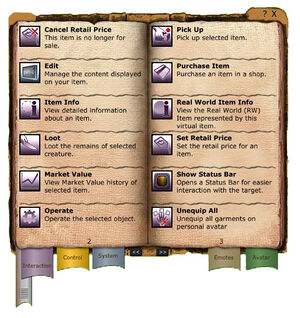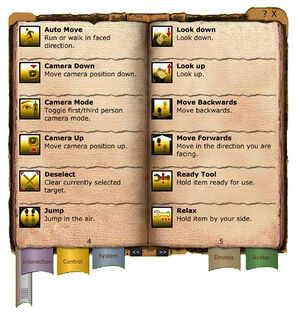Difference between revisions of "Action library"
| Line 8: | Line 8: | ||
== '''Interaction ''(VU 10)''''' == | == '''Interaction ''(VU 10)'' ''' == | ||
[[Image:Actions_page_02-03.jpg|thumb|right||page 02 and 03.]] | [[Image:Actions_page_02-03.jpg|thumb|right||page 02 and 03.]] | ||
| Line 39: | Line 39: | ||
* Unequip All - Unequip all garments on personal avatar | * Unequip All - Unequip all garments on personal avatar | ||
|} | |} | ||
== '''Control ''(VU 9.4)'' '''== | |||
* Auto run - Your avatar starts running into the direction it is currently facing. | |||
* Camera down - Moves the camera down. | |||
* Camera mode - Toggles between first and third person camera mode. | |||
* Camera up - Moves the camera up. | |||
* Deselect - Deselects the target currently selected. | |||
* Jump - Your avatar will jump in the air. | |||
* Lie down - Your avatar will lie down on the ground. | |||
* Ready tool - Your avatar will equip and ready the selected tool for use. | |||
* Relax - Your avatar will drop the item it is currently holding to its side. | |||
* Rotate left - Your avatar will turn to the left. | |||
* Rotate right - Your avatar will turn to the right. | |||
* Run - Run in the direction your avatar is currently facing. | |||
* Select self - Your avatar will select itself as a target for further actions. | |||
* Select target - Selects the target to aim at when in aim mode. When in cursor mode, it selects the object for interaction. | |||
* Sit on ground - Your avatar will sit on the ground. | |||
* Stand / Stop - Your avatar will stand when sitting, or stop moving when moving. | |||
* Strafe left - Your avatar takes a step to the left. | |||
* Strafe right - Your avatar takes a step to the right. | |||
* Target body - Moves the camera to focus on the body of the selected target. | |||
* Target eyes - Moves the camera to focus on the eyes of the selected target. | |||
* Target face- Moves the camera to focus on the face of the selected target. | |||
* Target mouth- Moves the camera to focus on the mouth of the selected target. | |||
* Toggle camera direction - Toggles the direction of the camera when in third person view mode. | |||
* Unequip tool - Unequips the item currently equipped (and selected). | |||
* Use tool - Uses the currently held item. | |||
* Walk - your avatar will walk into the direction it currently is facing. | |||
* Walk backwards - Your avatar will walk backwards. | |||
== '''System ''(VU 9.4)'' '''== | |||
* Action library - Opens or closes the action library. | |||
* Action set panel - Shows or hides the action set panel. | |||
* Avatar info - Shows or hides information about your avatar. You can select which parts of your name other colonists will see when looking at you. | |||
* Crosshairs - When in aim mode, this will allow you to switch between different sets of crosshairs. | |||
* Dashboard - Hides or displays the dashboard. | |||
* Desktop Icons - Hides or displays all the desktop icons (which are your shortcuts. Please see Tutorial 05). | |||
* EU transfer center - Shows or hides the EU transfer center where you can deposit or withdraw funds into or out of the universe. | |||
* Edit panel - Hides or displays the edit panel, which you can use to create shortcuts. Please see tutorial 05. | |||
* Exit EU - Exist Entropia Universe. | |||
* Friends list - Shows or hides the friends list. | |||
* Hall of Fame - Shows or hides the current Hall of Fame, which contains the 100 highest hunting loots, mining finds, or crafting drops, as well as the highest number of Players Killed by an individual avatar for the last 24 hours. It also contains a switch to toggle and see the highest scores of all times. | |||
* Inventory - Shows or hides your inventory, which shows all the items carried by your avatar. | |||
* Key map set 1 - Key map set 9 - Allows you to select different sets of hotkeys and shortcuts. This can be useful if you create a specific set for hunting, and one for social gatherings, for instance. Please see Tutorial 5 for more information about how to do this. | |||
* Keyboard map - Shows you the current list of hotkeys and their linked actions. It also allows you to see the other defined sets. | |||
* Map - Shows or hides the map which will show you your current location. | |||
* Mentor and Disciples - Shows or hides information about your mentor or your disciples. | |||
* Message center - Opens or closes the message center. The messages are in-game hints or information you will receive whenever your avatar performs an action or views an item it did not perform or view before. | |||
* Mouse help - displays help on how to use your mouse. | |||
* Open pending message - Opens the most recently received message. | |||
* Options - Shows or hides the options screen. | |||
* Participant content - Shows or hides a screen where you can upload and use your own content into the universe. This can be useful for creating advertising screens for a shop, or paintings for your apartment. Be advised that uploading content is not free. | |||
* Position - Displays your avatar's current longitude and lattitude coordinates in your chat. This information can only be seen by you, and can be useful for letting others know where you are, or to prove you are hunting in a specific area when you participate in an event. | |||
* Professions - Allows you to keep track of how skilled you are in the various professions in Entropia Universe. | |||
* Reset default action settings - This option will reset all hotkeys and shortcuts to the default settings. | |||
* Revival - Your avatar will be transfered to a nearby revival terminal. Note that the revival terminal you will be transported to is not neccessarily the one that is closest to your location. | |||
* Skills - Shows or hides the screen where you can view detailed information about your skills and attributes. | |||
* Start / stop chat - Starts or sends a chat message. | |||
* Team - Create a hunting team, or view the options of the team you are in. | |||
* Time - View the current time in the Entropia Universe. The server time is set to UTC (also known as Greenwich Mean Time), which does not take Daylight Savings Time (or summer time) into consideration. | |||
* Toggle cursor mode - Switches between aim mode and cursor mode. | |||
* Tutorials - Shows or hides a list of ingame tutorials (similar to the Message center action). | |||
== '''Pet ''(VU 9.4)'' '''== | |||
* Dismiss Pet - Your pet will be dismissed forever. If there is remaining food left on the pet, you will be reimbursed for the value. | |||
* Follow - Orders your pet to follow you. This is only possible once your pet reaches level 3. | |||
* Go to - Orders your pet to go to a position you select for it. | |||
* Greet - Orders your pet to make a greeting gesture. | |||
* Impress - Orders your pet to perform an impressive trick. This is only possible once your pet reaches level 2. | |||
* Name - Allows you to name your pet. This is only possible once your pet reaches level 3. | |||
* Stable - Leaves your pet stabled. This is only possible if you and your pet are close enough to a stable. | |||
* Stand - Orders your pet to stand still. | |||
== '''Beauty ''(VU 9.4)'' '''== | |||
* Abort makeup session - Aborts the makeup session you are posing for. | |||
* Decrease brush size - Decreases the size of the brush. | |||
* Increase brush size - Increases the size of the brush. | |||
* Start / stop makeup - Starts or finishes a makeup session. | |||
* Toggle brush size - Switches between brush sizes. | |||
== '''Emotes ''(VU 9.4)'' '''== | |||
This category contains all the different stances, emotions and dances your avatar can perform. We will not go through these in more detail. Feel free to give them a go to see what they do, though. | |||
== '''Avatar ''(VU 9.4)'' '''== | |||
* Add as disciple - Adds the selected Entropia Universe participant as your disciple for mentoring and introducing them to the universe. You will need at least 100 in a specific skill before you can do this. | |||
* Add as a friend - Adds the selected avatar to your friends list. | |||
* Follow - Your avatar will follow the selected avatar. A very useful feature if you are grouping with other avatars. | |||
* Private chat - Allows you to have a private (non-public) chat with the selected avatar. | |||
* Private trade - Allows you to privately trade with the slected avatar. A word of warning: all trades you make are final, and MindArk will not offer you any compensation for lost or stolen items. Ensure you know the value of the items traded, and be aware that other participants might not be as honest as you hope. | |||
* Remove - Removes the selected name from your friends list. | |||
* Rename - Allows you to rename a person on your friends list. This can be useful to add a little reminder of why they are on your friends list. A common practise for this is to prefix pilots with PILOT, for when you are looking to travel to other planets (or asteroids). | |||
* Send message - Sends a private message to the selected person on your friends list. | |||
* Society invite - Invites the selected avatar to join your society. | |||
* Team invite - Invites the selected avatar to join your team (you will have to create a team first). | |||
* Team kick - Removes the selected avatar from your team. | |||
Revision as of 09:53, 24 October 2009
(Note: This tutorial was written priot to VU 10, and therefore some of the text might no longer be accurate. This shall be addressed).
In this tutorial we will take a closer look at the action library and the various options you have at your disposal within the Entropia Universe.
In the upper left corner (see screenshot), you will have two different buttons available to change the way the action library looks. This way, you can view all the icons in a more compact mode if you like, or index them and be able to search through them.
The action library is divided into several sections of information, and we will go through the options on a per-section basis. All the information in this tutorial is available in the universe as well, but it might be useful in case you cannot seem to find a specific action you are looking for.
Interaction (VU 10)
|
Control (VU 9.4)
- Auto run - Your avatar starts running into the direction it is currently facing.
- Camera down - Moves the camera down.
- Camera mode - Toggles between first and third person camera mode.
- Camera up - Moves the camera up.
- Deselect - Deselects the target currently selected.
- Jump - Your avatar will jump in the air.
- Lie down - Your avatar will lie down on the ground.
- Ready tool - Your avatar will equip and ready the selected tool for use.
- Relax - Your avatar will drop the item it is currently holding to its side.
- Rotate left - Your avatar will turn to the left.
- Rotate right - Your avatar will turn to the right.
- Run - Run in the direction your avatar is currently facing.
- Select self - Your avatar will select itself as a target for further actions.
- Select target - Selects the target to aim at when in aim mode. When in cursor mode, it selects the object for interaction.
- Sit on ground - Your avatar will sit on the ground.
- Stand / Stop - Your avatar will stand when sitting, or stop moving when moving.
- Strafe left - Your avatar takes a step to the left.
- Strafe right - Your avatar takes a step to the right.
- Target body - Moves the camera to focus on the body of the selected target.
- Target eyes - Moves the camera to focus on the eyes of the selected target.
- Target face- Moves the camera to focus on the face of the selected target.
- Target mouth- Moves the camera to focus on the mouth of the selected target.
- Toggle camera direction - Toggles the direction of the camera when in third person view mode.
- Unequip tool - Unequips the item currently equipped (and selected).
- Use tool - Uses the currently held item.
- Walk - your avatar will walk into the direction it currently is facing.
- Walk backwards - Your avatar will walk backwards.
System (VU 9.4)
- Action library - Opens or closes the action library.
- Action set panel - Shows or hides the action set panel.
- Avatar info - Shows or hides information about your avatar. You can select which parts of your name other colonists will see when looking at you.
- Crosshairs - When in aim mode, this will allow you to switch between different sets of crosshairs.
- Dashboard - Hides or displays the dashboard.
- Desktop Icons - Hides or displays all the desktop icons (which are your shortcuts. Please see Tutorial 05).
- EU transfer center - Shows or hides the EU transfer center where you can deposit or withdraw funds into or out of the universe.
- Edit panel - Hides or displays the edit panel, which you can use to create shortcuts. Please see tutorial 05.
- Exit EU - Exist Entropia Universe.
- Friends list - Shows or hides the friends list.
- Hall of Fame - Shows or hides the current Hall of Fame, which contains the 100 highest hunting loots, mining finds, or crafting drops, as well as the highest number of Players Killed by an individual avatar for the last 24 hours. It also contains a switch to toggle and see the highest scores of all times.
- Inventory - Shows or hides your inventory, which shows all the items carried by your avatar.
- Key map set 1 - Key map set 9 - Allows you to select different sets of hotkeys and shortcuts. This can be useful if you create a specific set for hunting, and one for social gatherings, for instance. Please see Tutorial 5 for more information about how to do this.
- Keyboard map - Shows you the current list of hotkeys and their linked actions. It also allows you to see the other defined sets.
- Map - Shows or hides the map which will show you your current location.
- Mentor and Disciples - Shows or hides information about your mentor or your disciples.
- Message center - Opens or closes the message center. The messages are in-game hints or information you will receive whenever your avatar performs an action or views an item it did not perform or view before.
- Mouse help - displays help on how to use your mouse.
- Open pending message - Opens the most recently received message.
- Options - Shows or hides the options screen.
- Participant content - Shows or hides a screen where you can upload and use your own content into the universe. This can be useful for creating advertising screens for a shop, or paintings for your apartment. Be advised that uploading content is not free.
- Position - Displays your avatar's current longitude and lattitude coordinates in your chat. This information can only be seen by you, and can be useful for letting others know where you are, or to prove you are hunting in a specific area when you participate in an event.
- Professions - Allows you to keep track of how skilled you are in the various professions in Entropia Universe.
- Reset default action settings - This option will reset all hotkeys and shortcuts to the default settings.
- Revival - Your avatar will be transfered to a nearby revival terminal. Note that the revival terminal you will be transported to is not neccessarily the one that is closest to your location.
- Skills - Shows or hides the screen where you can view detailed information about your skills and attributes.
- Start / stop chat - Starts or sends a chat message.
- Team - Create a hunting team, or view the options of the team you are in.
- Time - View the current time in the Entropia Universe. The server time is set to UTC (also known as Greenwich Mean Time), which does not take Daylight Savings Time (or summer time) into consideration.
- Toggle cursor mode - Switches between aim mode and cursor mode.
- Tutorials - Shows or hides a list of ingame tutorials (similar to the Message center action).
Pet (VU 9.4)
- Dismiss Pet - Your pet will be dismissed forever. If there is remaining food left on the pet, you will be reimbursed for the value.
- Follow - Orders your pet to follow you. This is only possible once your pet reaches level 3.
- Go to - Orders your pet to go to a position you select for it.
- Greet - Orders your pet to make a greeting gesture.
- Impress - Orders your pet to perform an impressive trick. This is only possible once your pet reaches level 2.
- Name - Allows you to name your pet. This is only possible once your pet reaches level 3.
- Stable - Leaves your pet stabled. This is only possible if you and your pet are close enough to a stable.
- Stand - Orders your pet to stand still.
Beauty (VU 9.4)
- Abort makeup session - Aborts the makeup session you are posing for.
- Decrease brush size - Decreases the size of the brush.
- Increase brush size - Increases the size of the brush.
- Start / stop makeup - Starts or finishes a makeup session.
- Toggle brush size - Switches between brush sizes.
Emotes (VU 9.4)
This category contains all the different stances, emotions and dances your avatar can perform. We will not go through these in more detail. Feel free to give them a go to see what they do, though.
Avatar (VU 9.4)
- Add as disciple - Adds the selected Entropia Universe participant as your disciple for mentoring and introducing them to the universe. You will need at least 100 in a specific skill before you can do this.
- Add as a friend - Adds the selected avatar to your friends list.
- Follow - Your avatar will follow the selected avatar. A very useful feature if you are grouping with other avatars.
- Private chat - Allows you to have a private (non-public) chat with the selected avatar.
- Private trade - Allows you to privately trade with the slected avatar. A word of warning: all trades you make are final, and MindArk will not offer you any compensation for lost or stolen items. Ensure you know the value of the items traded, and be aware that other participants might not be as honest as you hope.
- Remove - Removes the selected name from your friends list.
- Rename - Allows you to rename a person on your friends list. This can be useful to add a little reminder of why they are on your friends list. A common practise for this is to prefix pilots with PILOT, for when you are looking to travel to other planets (or asteroids).
- Send message - Sends a private message to the selected person on your friends list.
- Society invite - Invites the selected avatar to join your society.
- Team invite - Invites the selected avatar to join your team (you will have to create a team first).
- Team kick - Removes the selected avatar from your team.